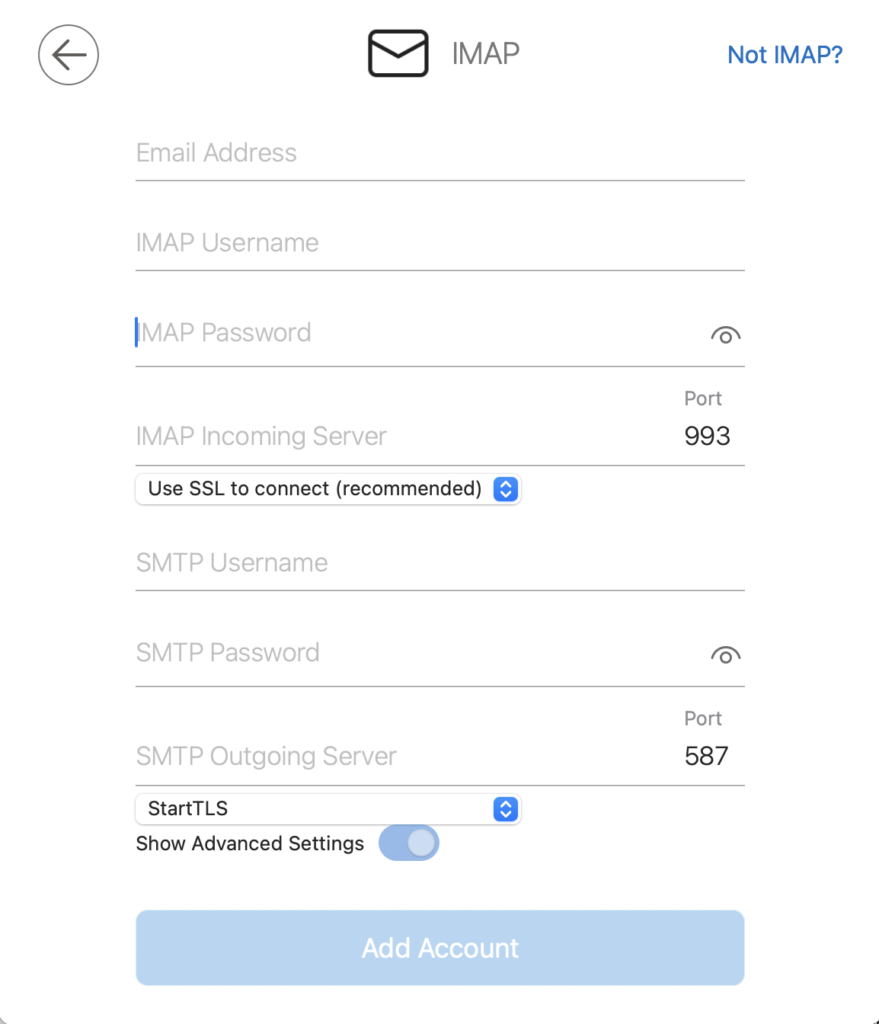Mailprotector CloudMail - AppleMac
Microsoft Outlook Email Setup - AppleMac
This guide is assuming that you already have an Outlook profile and are simply adding this account to that profile
- Within Outlook on your Mac go into ‘Settings’ then choose ‘Accounts’
- At the bottom of the box click on the ‘+’ icon and choose ‘Add Account’
- Type in the email address into the box provided
- A box will popup asking you to choose the platform, choose ‘IMAP’
- Under the IMAP incoming server enter: imap.cloudmail.email ensure you have port 993 and use SSL to connect
- Under the SMTP Outgoing server enter: smtp.cloudmail.email change port to 587 and choose fro the dropdown StartTSL
- Click Add Account

- Skip the next section and that’s it, all done!